How to use SROMPL Whatsapp Marketing software
Here we guide you Step by step INSTALLATION and USE of SROMPL Whatsapp Marketing Software
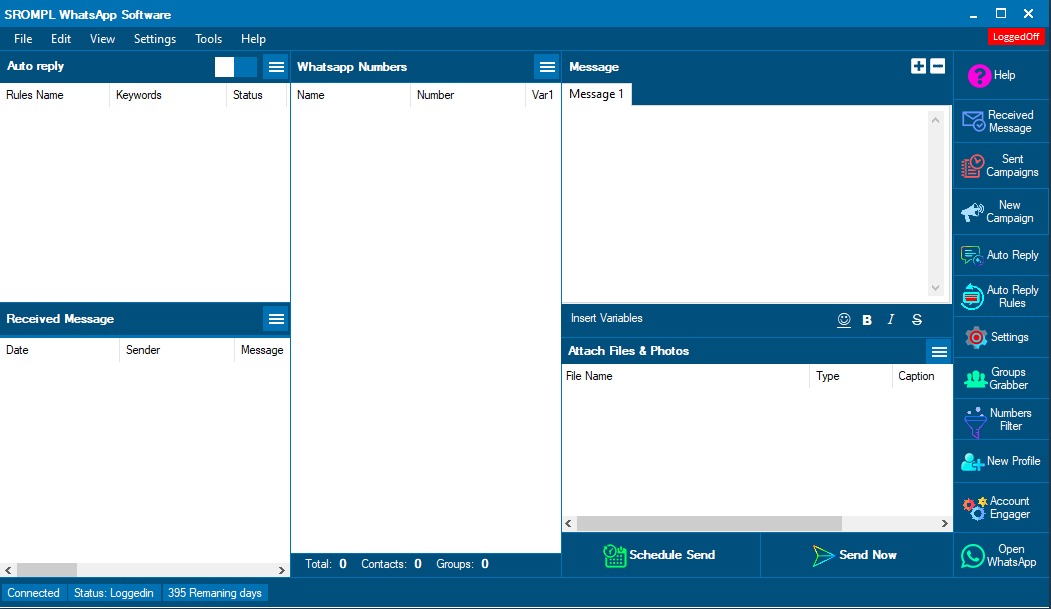
DEMO VIDEO
HOW TO INSTALL ?
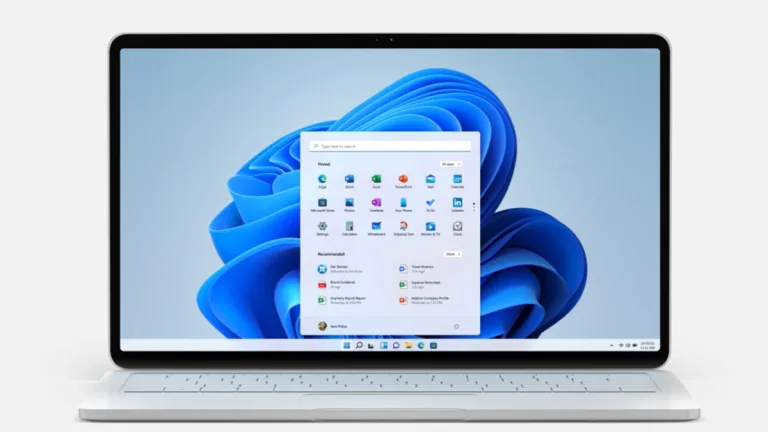
01. Open Windows based System
The bulk WhatsApp marketing software is specifically designed for Windows-based systems, including both laptops and computers.
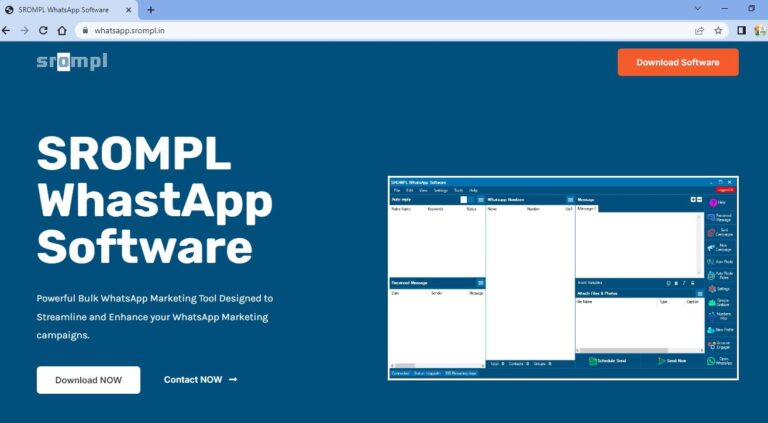
02. Download & Install
Download software from whatsapp.srompl.in and install on your system
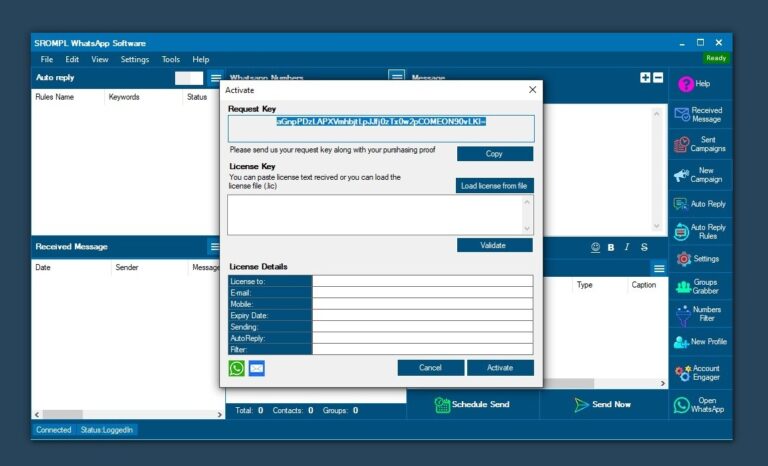
03. Request Key send to us
After Install successfully, you will show above Pop up menu on your Screen... Copy Request Key and send our Executive on +91-8866551808 to Generate Liecence key .
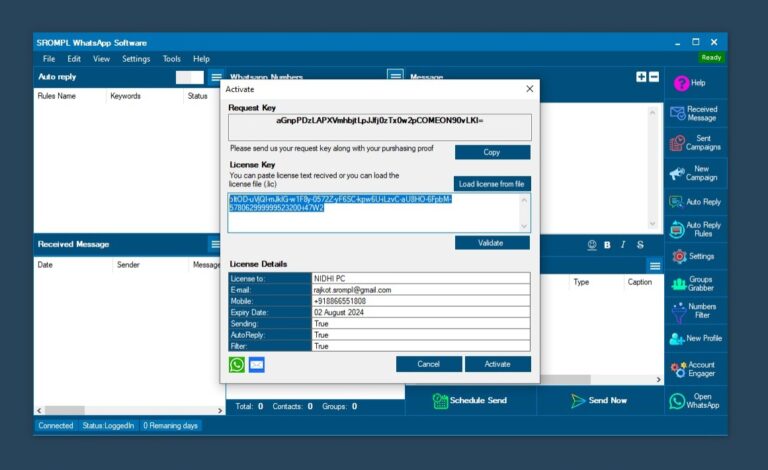
04. Add Licence Key & Activate
After Generate Your Liecence key, our executive will send you. Paste that key and Click on ACTIVATE. Bruh !! Your Software activated
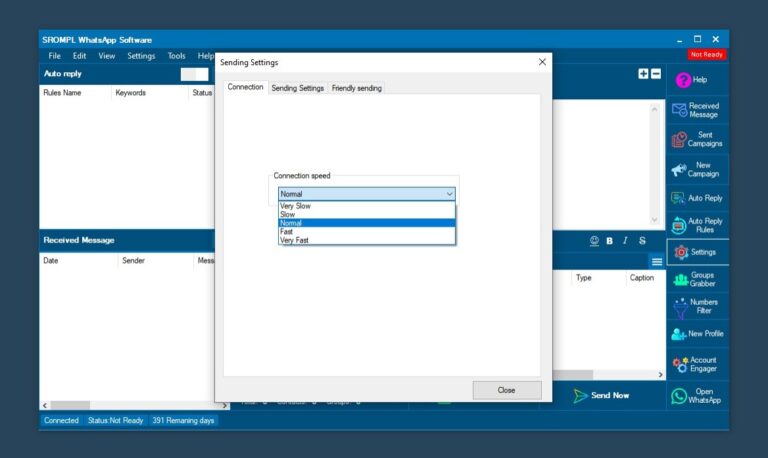
05. General Setting
Once your Software Activated. You need to do General Setting changes. For that
Go to Settings >> Select Connection Speed “NORMAL”.
This Setting is for Sending Message Successfully without Skip any Number.
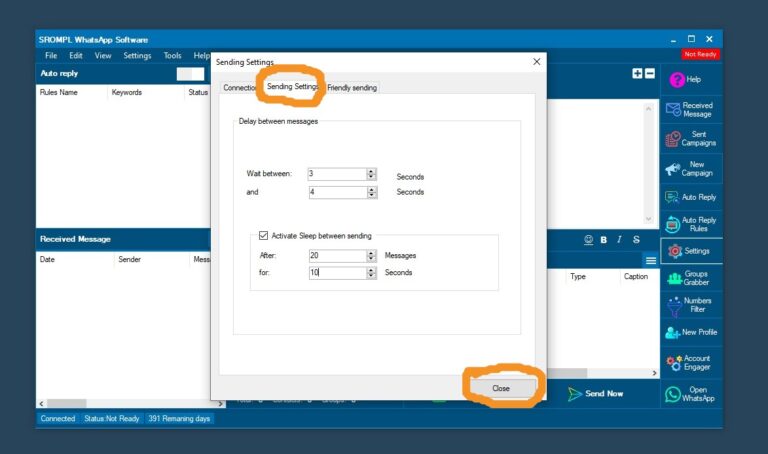
06. Go to Sending Settings
Delay Between Message
Wait Between 3 to 4 Seconds
Click on Active Sleep Between Sending
After 20 Messages for 10 Seconds
After that Click on Close.
This Setting is for Avoid Blocking from WhatsApp.
HOW TO USE ?
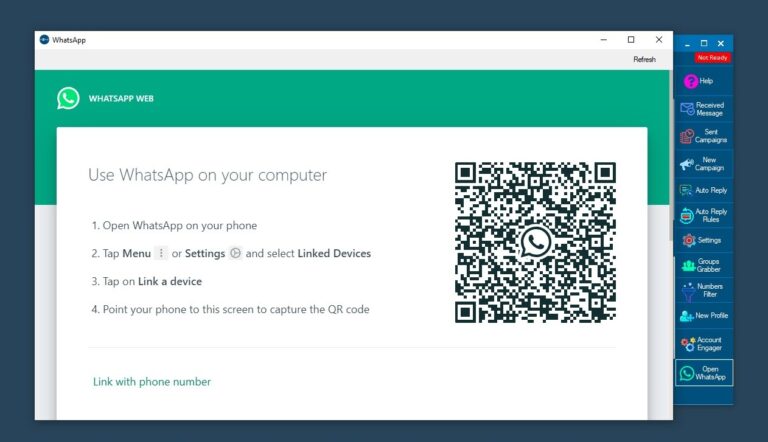
Step 01
Open Software, Click on Open Whatsapp & Scan your Whatsapp from your Device
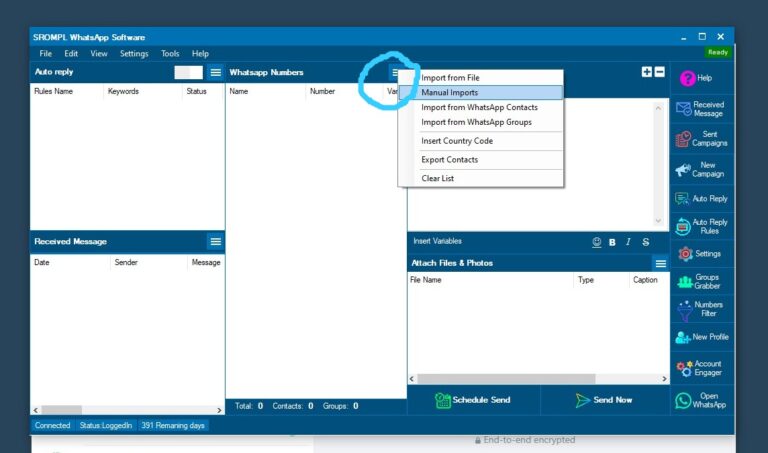
Step 02
Click on Three Line & Go to Manual Imports
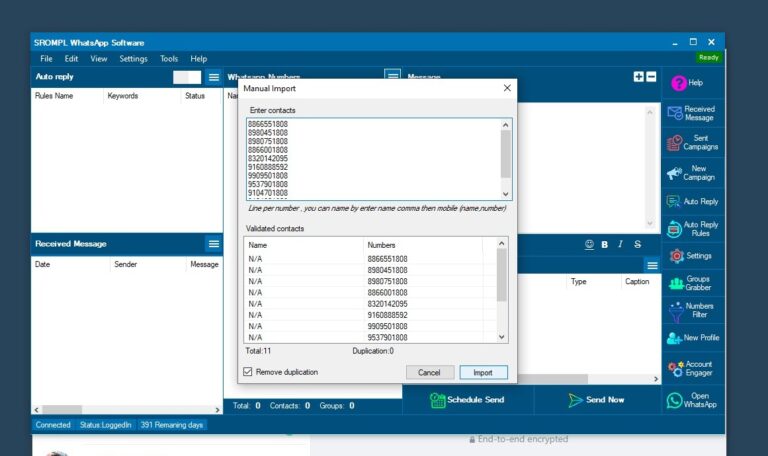
Step 03
Copy Number from anywhere and paste in Box & Click on Import.
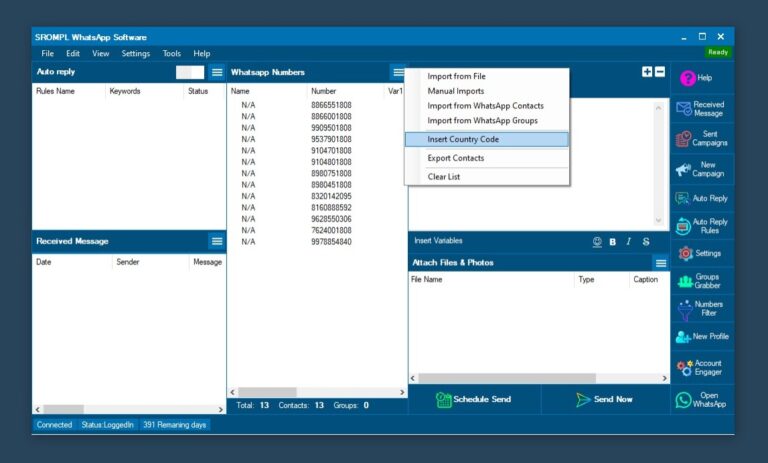
Step 04
If your number does't have Country code, then Go to Three Line >> Insert Country code. Write Country code in that Colum (For Example India Country code : 91, the write 91 in column. ) then click on OK.
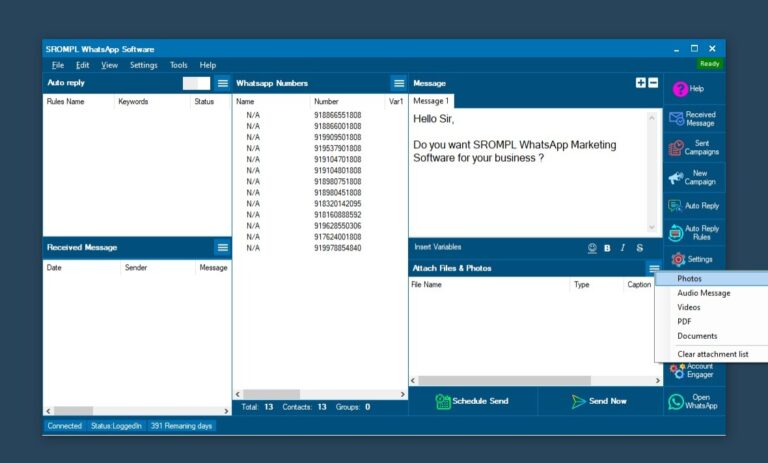
Step 05
Write Any Message in Message box... If you want to attach any file like Photo, pdf, video, audio etc the click on the three line in attach files & Photo section then select your file from your Device.. EXCEL file not allowed to send by this Software
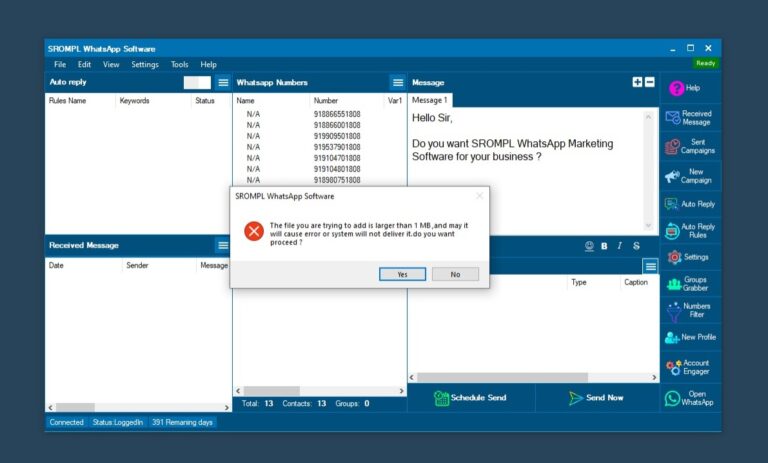
Step 06
If you try to attach if file larger then 1 MB, then you will show this dailogue box to remind you about your file size. It is Always happen in pdf, audio, video and document file. Click on YES
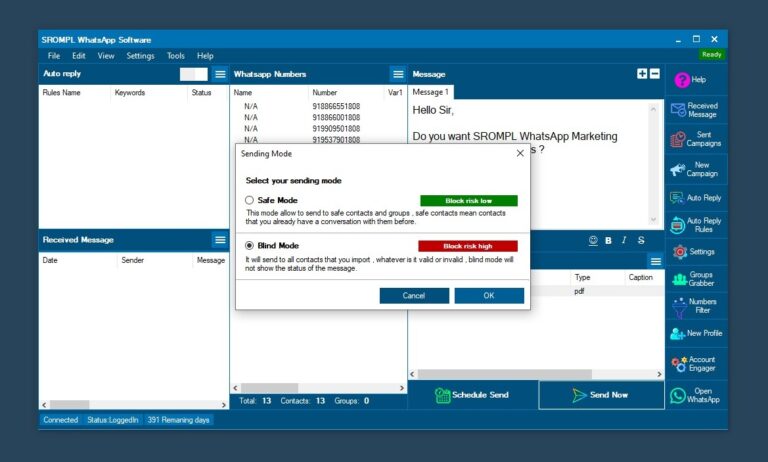
Step 07
After Attached File, Click on SEND NOW. you will show one dailogue box as shown in Picture. REMEMBER Always Select Blind Mode to do Campaigns Successfully. Then Click on OK
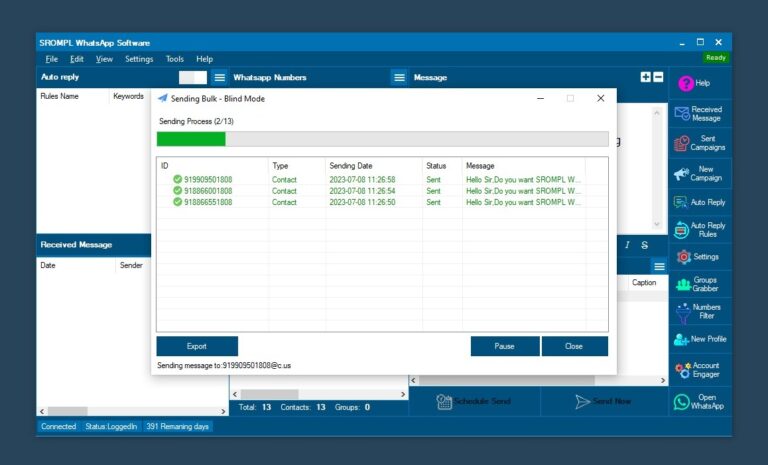
Step 08
BRUH !!! You campaign start. ENJOY Unlimited Whatsapp Marketing Software
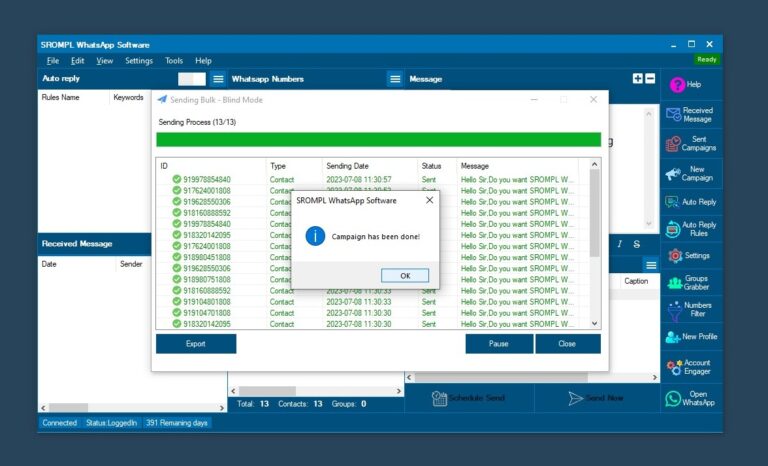
Step 09
Once Campaign Complited. you will show dailogue box of complition. Click on OK. Close the "Sending Bulk - Blind Mode". After that you can add Another Campaign with same procedure.